
JKI
-
Posts
803 -
Joined
-
Last visited
-
Days Won
1
Posts posted by JKI
-
-

Product: Asciidoc for LabVIEW v1.1.0.18
Company: Wovalab
Release Date: Thu, 09 Apr 2020 20:22:33 -0700
Packager: Olivier Jourdan
Description: This toolkit provides a set of vis that help you builds plain-text file using asciidoc syntax
= What is AsciiDoc ?
AsciiDoc is two things:
. A mature, plain-text writing format for authoring notes, articles, documentation, books, ebooks, web pages, slide decks, blog posts, man pages and more.
. A text processor and toolchain for translating AsciiDoc documents into various formats (called backends), including HTML, DocBook, PDF and ePub.
More information here https://asciidoctor.org/docs/what-is-asciidoc/#what-is-asciidoc
NOTE: This product description is written with asciidoc syntax ;)
Release Notes: == New features:
. Add polymorphic capability to append content (bloc and section) --> https://gitlab.com/wovalab/open-source/asciidoc-toolkit/-/issues/9
. Add function to generate output for sections (skip the document header) --> https://gitlab.com/wovalab/open-source/asciidoc-toolkit/-/issues/19
. Add function to import content from another file into the current document (include directive) --> https://gitlab.com/wovalab/open-source/asciidoc-toolkit/-/issues/20
. Add toc levels attribute --> https://gitlab.com/wovalab/open-source/asciidoc-toolkit/-/issues/18
. Add numbering section attribute --> https://gitlab.com/wovalab/open-source/asciidoc-toolkit/-/issues/11
== Changes:
. Natural section level handling --> https://gitlab.com/wovalab/open-source/asciidoc-toolkit/issues/12
. Section vi icon --> https://gitlab.com/wovalab/open-source/asciidoc-toolkit/issues/10
. New Attributes palette functions
== Bug Fix :
. Remove useless folder in package --> https://gitlab.com/wovalab/open-source/asciidoc-toolkit/issues/13
. Improve image path handling --> https://gitlab.com/wovalab/open-source/asciidoc-toolkit/issues/15
-

Product: Asciidoc for LabVIEW v1.0.0.11
Company: Wovalab
Release Date: Tue, 07 Apr 2020 21:57:17 -0700
Packager: Olivier Jourdan
Description: = Goal
Provide a set of vis that help you builds output using asciidoc syntax
= What is AsciiDoc ?
AsciiDoc is two things:
. A mature, plain-text writing format for authoring notes, articles, documentation, books, ebooks, web pages, slide decks, blog posts, man pages and more.
. A text processor and toolchain for translating AsciiDoc documents into various formats (called backends), including HTML, DocBook, PDF and ePub.
More information here https://asciidoctor.org/docs/what-is-asciidoc/#what-is-asciidoc
NOTE: This product description is written with asciidoc syntax ;)
Release Notes: First release
-

Product: PaneRelief v2.0.0.5
Company: JKI
Release Date: Wed, 12 Feb 2020 10:06:37 -0800
Packager: Hope Harrison
Description: This tool is launched from the Quick Drop (default shortcut ctl + a). It shows all the panes and splitters on the current front panel in a convenient view. You can the select a pane or splitter from the view and then view and edit its commonly used properties (such as name, position, scrollbar visibility, color, etc...).
This tool is developed in the following github repo:
https://github.com/HopeHarrison/PaneRelief
It also uses code from this repo:
https://github.com/flarn2006/VILab
Release Notes: Second release version of the PaneRelief Quick Drop Shortcut tool.
*Includes ability to change size of splitters and to apply settings to multiple panes/splitters at once
-

Product: JKI Design Palette v1.0.4.193
Company: JKI
Release Date: Fri, 06 Sep 2019 08:36:47 -0700
Packager: JKI
Description: A powerful visual controls palette for LabVIEW. Launch from the <i>"Tools >> JKI Design Palette"</i> menu or press <b>Ctrl+Shift+Space</b> from any VI Front Panel.
Release Notes: New bugfix release!
- Double-clicking search string does a Select All
- Name of the selected/hovered control is displayed at the top of the Design Palette
- Improved refresh of palette when installing and uninstalling themes
- Minor cosmetic improvements to the selected control red frame (grey when tabbing, red when selected for drop)
- Improved drop of selected control (can now click to drop, in addition to drag and drop)
-

Product: JKI Flat UI Controls 2.0 v2.0.1.28
Company: JKI
Release Date: Thu, 05 Sep 2019 16:35:08 -0700
Packager: JKI
Description: The JKI Flat UI Controls 2.0 is a set of professionally designed controls and indicators to help you create amazing UIs in LabVIEW. To browse the controls launch the JKI Design Palette from the <i>Tools >> JKI Design Palette</i> menu in LabVIEW or press <b>Ctrl+Shift+Space</b> from any VI Front Panel.
Release Notes: Maintenance release of the Flat UI Controls 2.0!
== New Controls ==
- Text Only Button (Blank Button with no Icon -- just text)
- File Open Button (120x40 button with File Icon and "Open" text)
- File Path Control with folder icon for browse button (in addition to one with a plus + icon)
- Borderless Cluster (with very small border/edge, which is nice for making arrays of items where extra visual space between elements is not desired)
- System Cluster (uses a system recessed frame as cluster border)
- System Array (uses a system recessed frame as the array border and a system numeric as the index display)
- VISA Resource (looks similar to the existing Flat UI Controls 2.0 Combo Box)
== Functional Improvements ==
- Mechanical actions of all buttons set to Latch When Released (since it tends to be the most commonly used)
- String control is now resizable (Removed extra string controls)
- Numeric control is now resizeable (removed extra string controls)
== Cosmetic Improvements ==
- Fixed text size and font of combo box controls display and drop-down list
- Improved drop shadows of buttons (its a little sharper looking now)
- Set all label colors to be consistent across the theme (122,122,127)
- Fixed inconsistencies in font size in various controls
== Search Improvements ==
- Added some some tags to controls for improved searchability
- Added Flat tag to all Flat UI Controls
- Added button tag to all buttons
- Fixed typo on Transparent Boolean control
-

Product: JKI Design Palette v1.0.4.192
Company: JKI
Release Date: Thu, 05 Sep 2019 16:32:41 -0700
Packager: JKI
Description: A powerful visual controls palette for LabVIEW. Launch from the <i>"Tools >> JKI Design Palette"</i> menu or press <b>Ctrl+Shift+Space</b> from any VI Front Panel.
Release Notes: New bugfix release!
- Double-clicking search string does a Select All
- Name of the selected/hovered control is displayed at the top of the Design Palette
- Improved refresh of palette when installing and uninstalling themes
- Minor cosmetic improvements to the selected control red frame (grey when tabbing, red when selected for drop)
- Improved drop of selected control (can now click to drop, in addition to drag and drop)
-

Product: JKI Design Palette v1.0.3.186
Company: JKI
Release Date: Wed, 28 Aug 2019 16:49:16 -0700
Packager: JKI
Description: A powerful visual controls palette for LabVIEW. Launch from the <i>"Tools >> JKI Design Palette"</i> menu or press <b>Ctrl+Shift+Space</b> from any VI Front Panel.
Release Notes: New bugfix release!
- Now displays number of 'unread tips' on the information button and a New Tip! indicator above the image for new tips, so that users will know whether they've read all the new tips.
- Added System Array controls to System Theme (one with Spin Control for increment/decrement index and one without)
- Fixed color of System Cluster label colors to adapts to FP background color (like a System Label) and moved location over the cluster frame.
-

Product: JKI Design Palette v1.0.2.184
Company: JKI
Release Date: Thu, 22 Aug 2019 06:52:41 -0700
Packager: JKI
Description: A powerful visual controls palette for LabVIEW. Launch from the <i>"Tools >> JKI Design Palette"</i> menu or press <b>Ctrl+Shift+Space</b> from any VI Front Panel.
Release Notes: New bugfix release!
- Reorganized navbar for better usability
- Close Window button for easier window close
- Added "Information" (i) dialog with tips and other navigation items
- TipStrip visible when hovering over controls in the Design Palette show name and search tags
- Resizing window will keep topmost visible control in same relative position after resize (previously scroll position was reset)
- Now you can launch JKI Design Palette from the right-click menu of Front Panel items (controls, indicators, decorations, etc.)
- Hot keys for Quick Drop mode (e.g. Ctrl-Shift-Space) now work with right side keys (previously only left side keys worked)
- Added support for Clusters and Arrays with no elements (previously required a dummy element)
-

Product: JKI Design Palette v1.0.2.183
Company: JKI
Release Date: Wed, 21 Aug 2019 17:43:36 -0700
Packager: JKI
Description: A powerful visual controls palette for LabVIEW. Launch from the <i>"Tools >> JKI Design Palette"</i> menu or press <b>Ctrl+Shift+Space</b> from any VI Front Panel.
Release Notes: New bugfix release!
- Reorganized navbar for better usability
- Close Window button for easier window close
- Added "Information" (i) dialog with tips and other navigation items
- TipStrip visible when hovering over controls in the Design Palette show name and search tags
- Resizing window will keep topmost visible control in same relative position after resize (previously scroll position was reset)
- Now you can launch JKI Design Palette from the right-click menu of Front Panel items (controls, indicators, decorations, etc.)
- Hot keys for Quick Drop mode (e.g. Ctrl-Shift-Space) now work with right side keys (previously only left side keys worked)
-

Product: JKI Design Palette v1.0.1.176
Company: JKI
Release Date: Tue, 13 Aug 2019 23:17:33 -0700
Packager: JKI
Description: A powerful visual controls palette for LabVIEW. Launch from the <i>"Tools >> JKI Design Palette"</i> menu or press <b>Ctrl+Shift+Space</b> from any VI Front Panel.
Release Notes: First bugfix release!
- 64-bit LabVIEW support
- Off-line Activation support
- No error dialog(s) when checking for updates (and no network connection)
- Controls now reposition live while the window is resized with the mouse (instead of only after resize is complete).
- Feedback and Activation Dialog improvements
- Ctrl+P to replace selected FP control (similar to Ctrl+P QuickDrop Shortcut)
- Design Palette now closes itself when no VIs are open (even when pinned)
- Resolved issues where palette would open whenever a LV Project is opened
-

Product: JKI Flat UI Controls 2.0 v2.0.0.24
Company: JKI
Release Date: Wed, 07 Aug 2019 23:52:51 -0700
Packager: JKI
Description: The JKI Flat UI Controls 2.0 is a set of professionally designed controls and indicators to help you create amazing UIs in LabVIEW. To browse the controls launch the JKI Design Palette from the <i>Tools >> JKI Design Palette</i> menu in LabVIEW or press <b>Ctrl+Shift+Space</b> from any VI Front Panel.
Release Notes: First public release of Flat UI Controls 2.0!
-

Product: JKI Design Palette v1.0.0.155
Company: JKI
Release Date: Wed, 07 Aug 2019 23:44:37 -0700
Packager: JKI
Description: A powerful visual controls palette for LabVIEW. Launch from the <i>"Tools >> JKI Design Palette"</i> menu or press <b>Ctrl+Shift+Space</b> from any VI Front Panel.
Release Notes: First public release!
-
This is the Known Issues list for VI Tester 1.1.2. For issues fixed in current & previous releases of VI Tester, please see the Release Notes.
Known Issues
Case 10909: 'Run Single Test' generates an error when pressed after reloading a project
Reloading a project does not disable the 'Run Single Test' button which makes it possible to press the button when no test is selected, resulting in an invalid test selection error dialog.
- Workaround: Do not press 'Run Single Test' until you've selected a test on the test tree after reloading project.
Case 10911: VI Tester UI Doesn't Always Open on German Localization of LabVIEW
VI Tester UI won't open from the Getting Started Window menu, or from a project (.lvproj) menu.
- Workaround: Open VI Tester from the VI Tester toolbar on the project window or from the menu of an open VI.
Case 10770: VI Tester UI Should Warn Users if Test has unsaved changes.
VI Tester uses the saved class on disk to find test methods. If the class has changes in memory, VI Tester should warn users to save Test class(es).
- Workaround: Manually save test classes prior to opening VI Tester UI.
Case 11703: VI Tester Setup, and test methods required interface (TestCase in, TestCase out, error in (no error), error out, are case sensitive.
VI Tester searches for the inputs/outputs by name and is case sensitive. Can create problems if user modifies the names from the template.
- Workaround: Don't rename controls/indicators that are created from the template.
Case 11980: VI Tester TestCase.Setup method has typo on reference indicator.
Test Cases instantiated by TestCase template have 'reference in' label on the reference output. This should be labelled as 'reference out'.
- Workaround: This bug does not have any adverse effects on tests (cosmetic bug).
Case 13680: VI Tester Toolbar Icons not visible in LV2011, LV2012
Project toolbar buttons not visible and/or have missing icons.- Workaround: Use the Tools Menu to launch VI Tester.
- Workaround: Do not press 'Run Single Test' until you've selected a test on the test tree after reloading project.
-
-
-
Download and Install VI Tester from JKI Labs
Note: The full-featured version of the JKI VI Tester is licensed under the JKI Toolkits Evaluation License.
To download and install VI Tester, you will need VIPM (VI Package Manager), which is made freely available by JKI. If you don't already have VIPM installed, you can get it from our website, here.
Also, make sure to check the System Requirements for VI Tester.
Installing VI Tester takes less than a minute. Here are the steps:
- Update Your Package List
- Install VI Tester
- Restart LabVIEW
1) Update Your Package List
From VIPM's toolbar, press the Check the Network for Available Packages button. VIPM will connect to the Internet and obtain an updated list of all the available packages.

After VIPM completes this operation, you may see a dialog stating that there were new packages found and asking you if you want to install them. Press the no/cancel button and proceed to the next step.
2) Install VI Tester
Find the jki_labs_tool_vi_tester package in the package list (hint: type "tester" into the quick search text box to find the VI Tester package). Right-click on it and select the Install right-click menu option, as shown below:
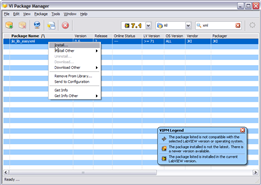
VIPM may ask you if you wish to install other dependency packages, in addition to jki_labs_tool_vi_tester. Make sure that all the dependency packages remain selected and press OK, as shown below.
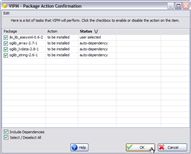
VIPM will download all required packages and begin the installation process.
During the installation process, VIPM will present you with a license agreement dialog (shown below) for VI Tester software. If you agree to the terms of the license agreement, press the "Yes" button to proceed with the installation process.
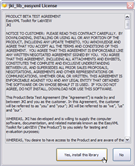
3) Restart LabVIEW
After the installation process completes, restart LabVIEW. You are now ready to start using VI Tester.
What Next? Read the VI Tester Getting Started Guide, of course

- Update Your Package List
-

[VI Package Network] SHA256 v1.1.2.7
in VI Package Network - New Packages
Posted
Product: SHA256 v1.1.2.7
Company: University of Leeds
Release Date: Sat, 11 Apr 2020 11:12:30 -0700
Packager: Gavin Burnell
Description: This library implements a native LabVIEDW implementation of the SHA256 encryption and signing algorithm. It provdes routines to generate HMAC signatures.
Release Notes: v1.1.2 Workaround a bug with Preallocated Buffer Read from Binary File.vi
Package Homepage